Text Elements-
Conditional Text
Conditions can be applied to text items in the editor which have specific requirements. This places a coloured 'tag' on the file which indicates its condition.
When a condition has been added to a block of text, the tag in the editor changes colour to reflect the condition.
Conditional text can be controlled to display or not display on the published output.
The Conditional text file is stored in the Projects > Conditional Text folder.
Below is the Default conditional text file. Additional conditions can be added to this file.
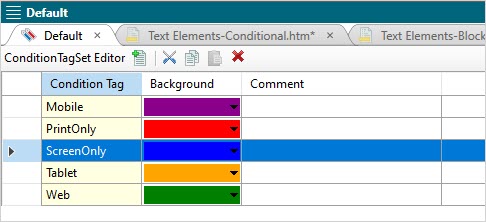
Default Conditional Text File
Screen-Only Conditions
-
Use the cursor to highlight a line of text in the editor.
-
Right click onto the tag in the left structure bar and select Conditions from the context menu.
-
Select ScreenOnly.
-
The condition 'ScreenOnly' is tagged to the selected text, shown below. The tagged lines are shaded using the 'ScreenOnly' conditional tag.
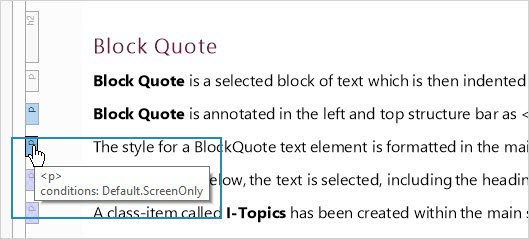
-
When the output is published, all text tagged as 'ScreenOnly' will not appear in the output.
See Also